Having access to shared items -- Email folders, Calendars, Contacts, Tasks and Notes -- is an integral part of collaborating with others. When setting up an account in Outlook 2016 or Outlook 2019, it's very easy to gain access to the items others within your organization have shared with you. To do this, you need to add their address as an accessible mailbox via your Account Settings.
Accessing Shared Items
- Open Outlook.
- Click on File tab in the ribbon.
- Click the Account Settings button, then select Account Settings from the dropdown.
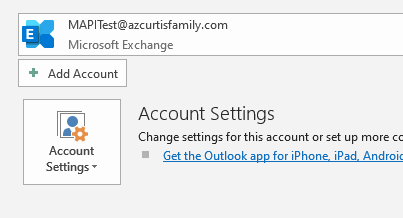
- In the Account Settings modal, double click on your account name to open the Exchange Account Settings modal.
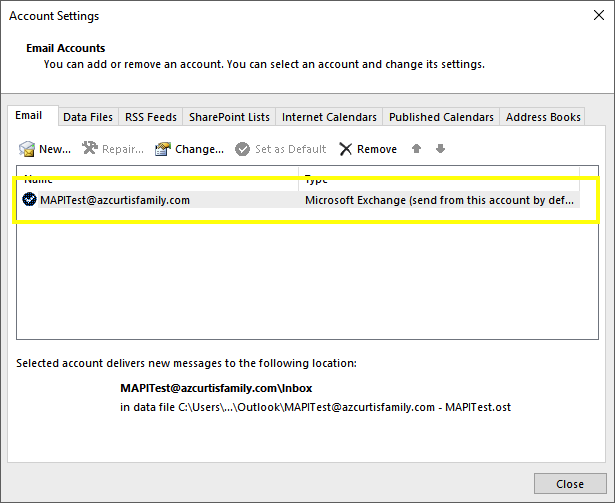
- Click the More Settings button.
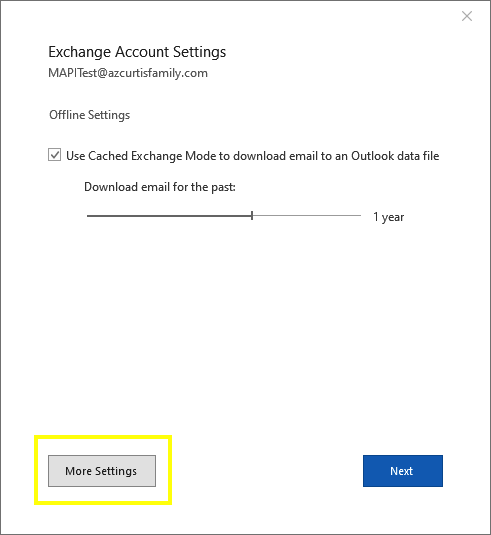
- Click on the Advanced tab.
- Under Mailboxes, click the Add... button.
- Type in the full account address of the person sharing with you.
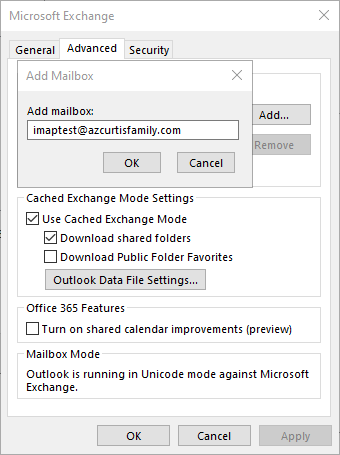
- Click the OK button to close this modal.
- Click the Apply button on the Advanced tab, then click the OK button.
- Click the Next button on the Exchange Account Settings modal.
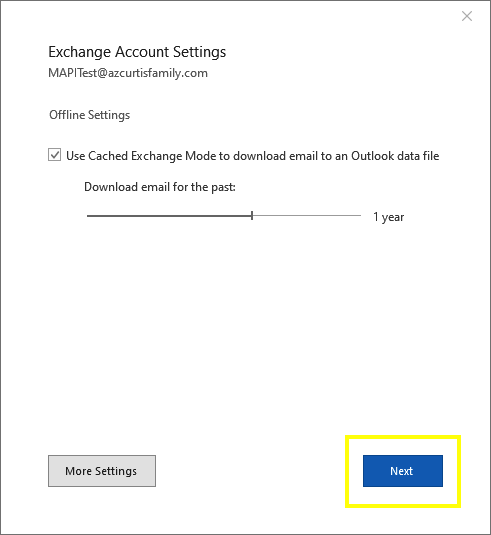
- Click the Done button on the modal that says "Account successfully updated".
- Click the Close button on the Account Settings modal.
Once this is all completed, that user can share anything with you and it will appear in the sidebar within Outlook. For example, if they've shard My Contacts with you, when you go to your Contacts area within Outlook, you'll see their share under the My Contacts area -- it will just be named to whatever the user named the share. (E.g., My Contacts - J Smith's Contacts.) If they've shared secondary things with you -- secondary Calendars, secondary Notes folders, etc. -- those will appear under the Shared area. (E.g., Shared Calendars - J Smith's Secondary Calendar.)

