When working on a page, you have the option to preview your changes before choosing to save those changes.
To this end, simply click the button labelled “Preview”, located right next to the Save button. This will bring up a modal popup in which you click the button labelled “Preview Changes”. This will open up a new window in which the changes can be viewed.
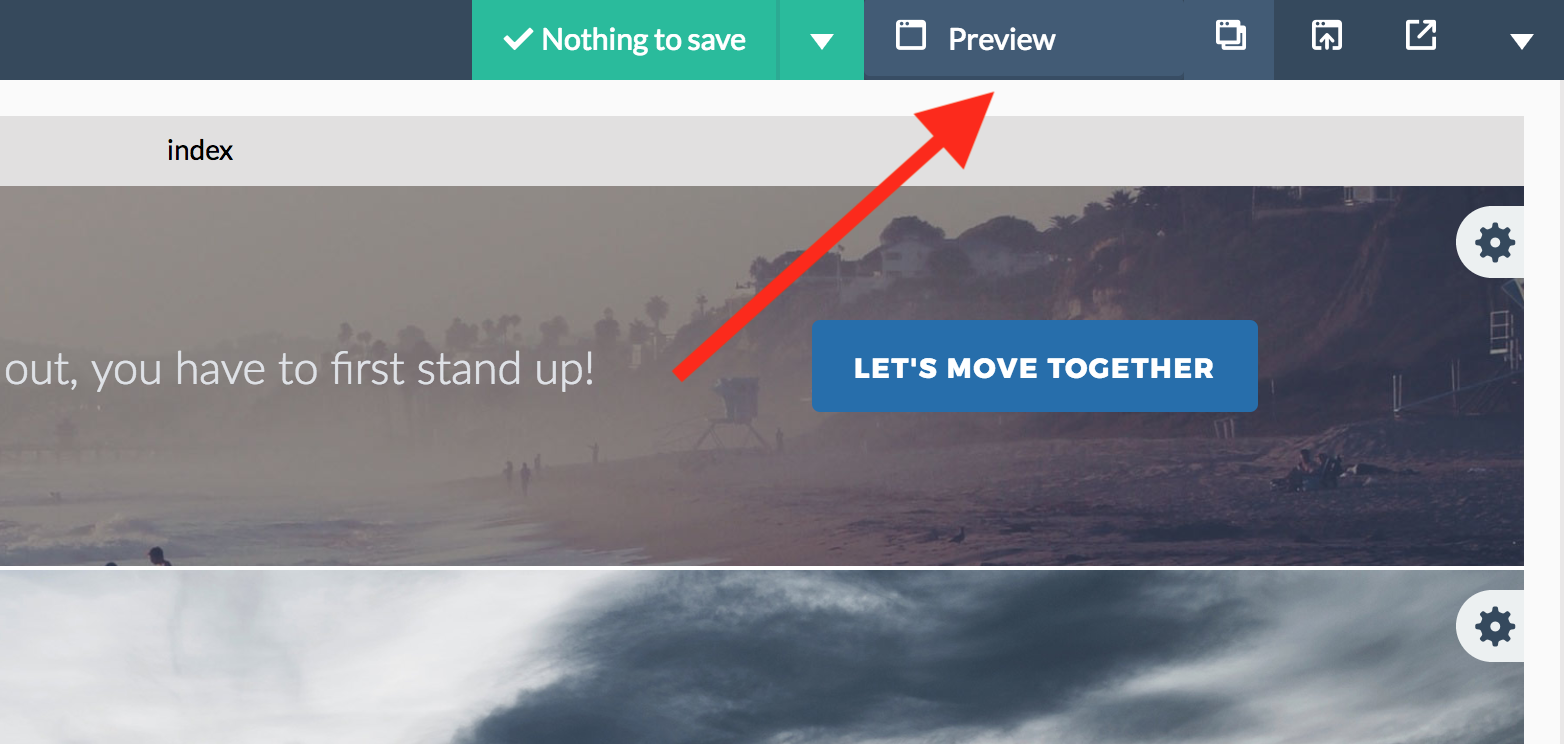
Please note that links are not functional in the preview; this feature is only meant to preview a single page.

