You can save any block as a “favourite”. This means that a block is saved, as it currently stands, and can be used in other sites. When a block is saved, this creates a copy of that block, so if the block itself is modified after it’s saved as a favourite, these changes will not affect the saved block.
To save a block as a favourite, it has to be visible on the canvas. When hovering over the block, the block toolbar will appear. To save the block, the star icon (second from the left) needs to be clicked:
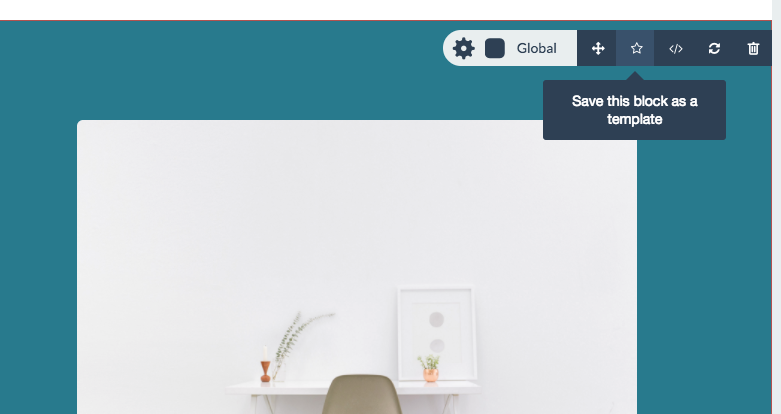
After this, the saved block will become available in the Blocks sidebar, under “Saved blocks”.
Deleting saved blocks
To delete a saved block, open the Blocks sidebar and expand the “Saved blocks” section. Locate the block you want to delete and click the red cross icon in the top right corner of the block thumbnail.

