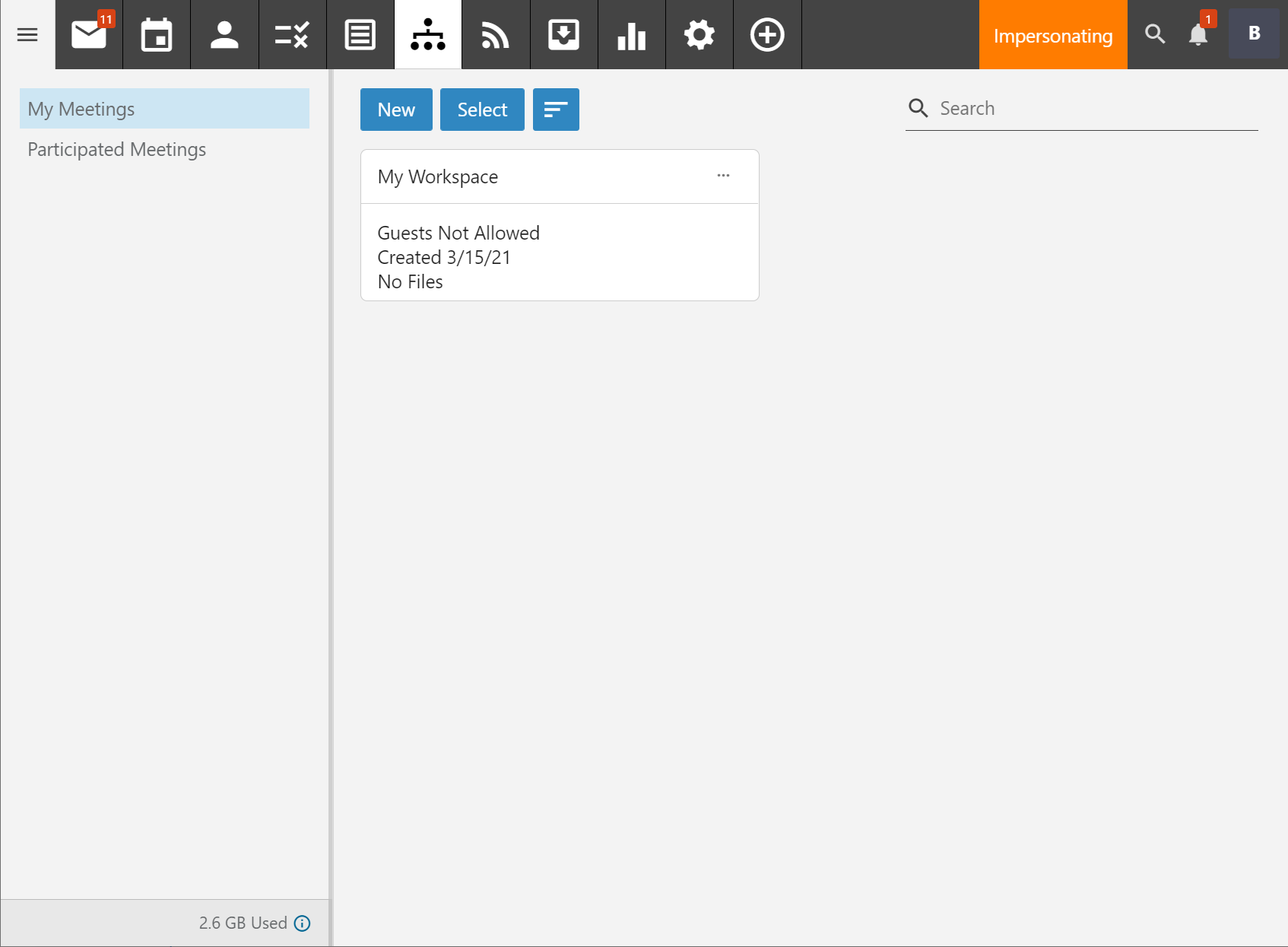Workspace creation is all done and managed through the webmail system, so first things first - log into your email account at https://mail.endrop.com
Once in, click the Team Workspaces icon ![]() in the header bar to bring up the main Team Workspaces page, which will currently be empty.
in the header bar to bring up the main Team Workspaces page, which will currently be empty.
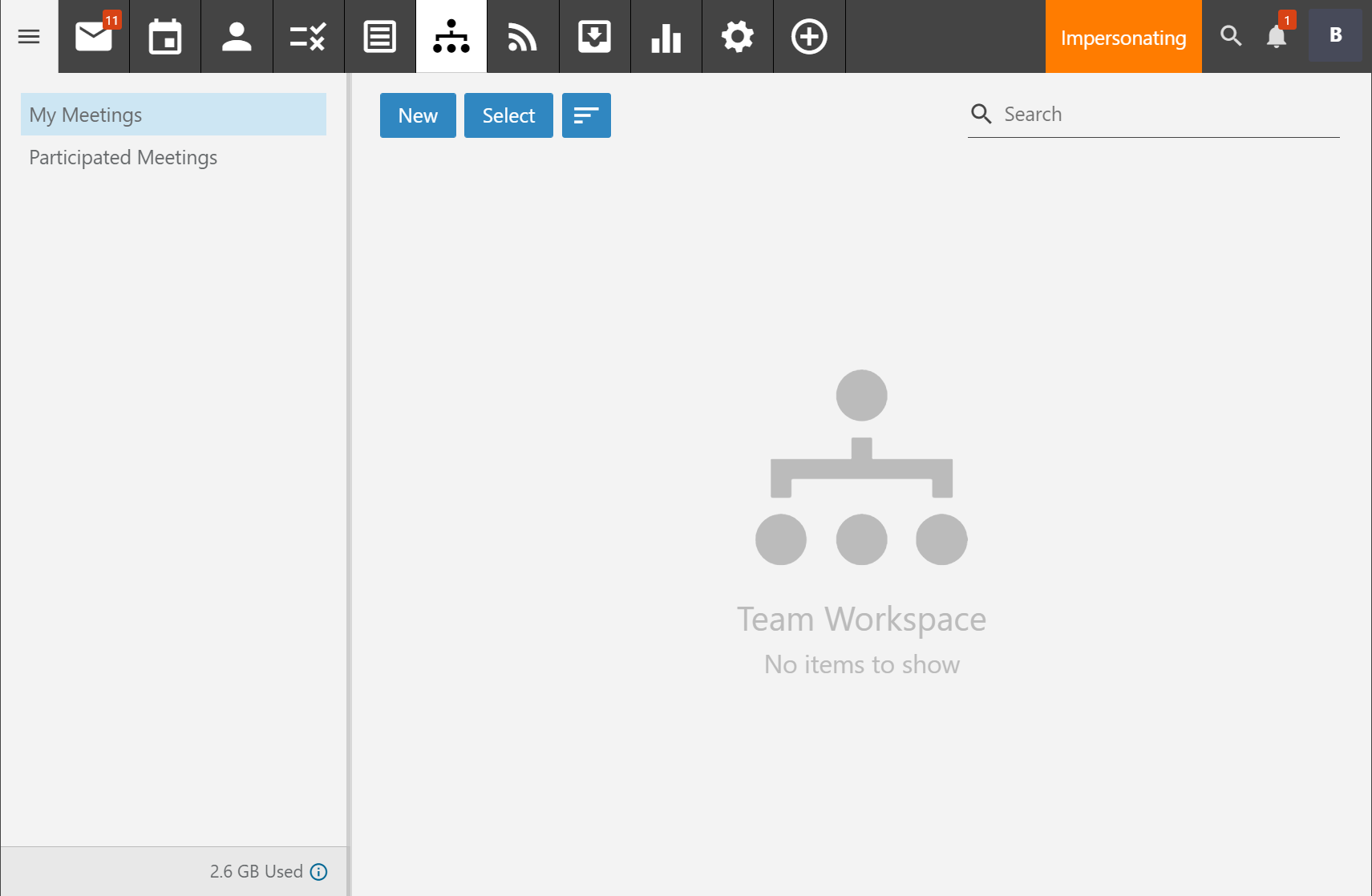
Click on the "New" button to bring up the Workspace creation screen:
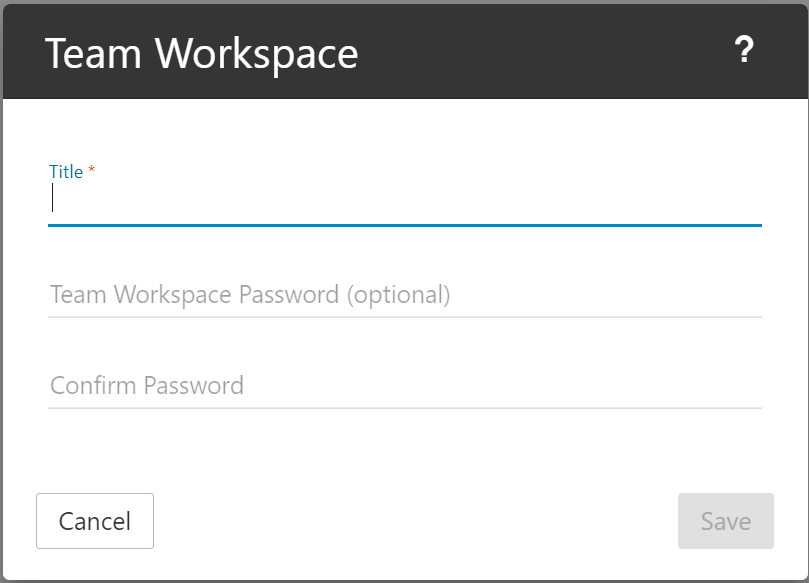
Fill in the title and if you want to password protect the space, also add a password. This can be changed/added or removed at a later date if you aren't sure.
Once you hit save, you will be taken back to the main Workspaces page and your new Workspace will be listed.