Workspaces can be amended at any time with changes taking effect immediately.
On the main Workspaces menu, select the Workspace you wish to edit:
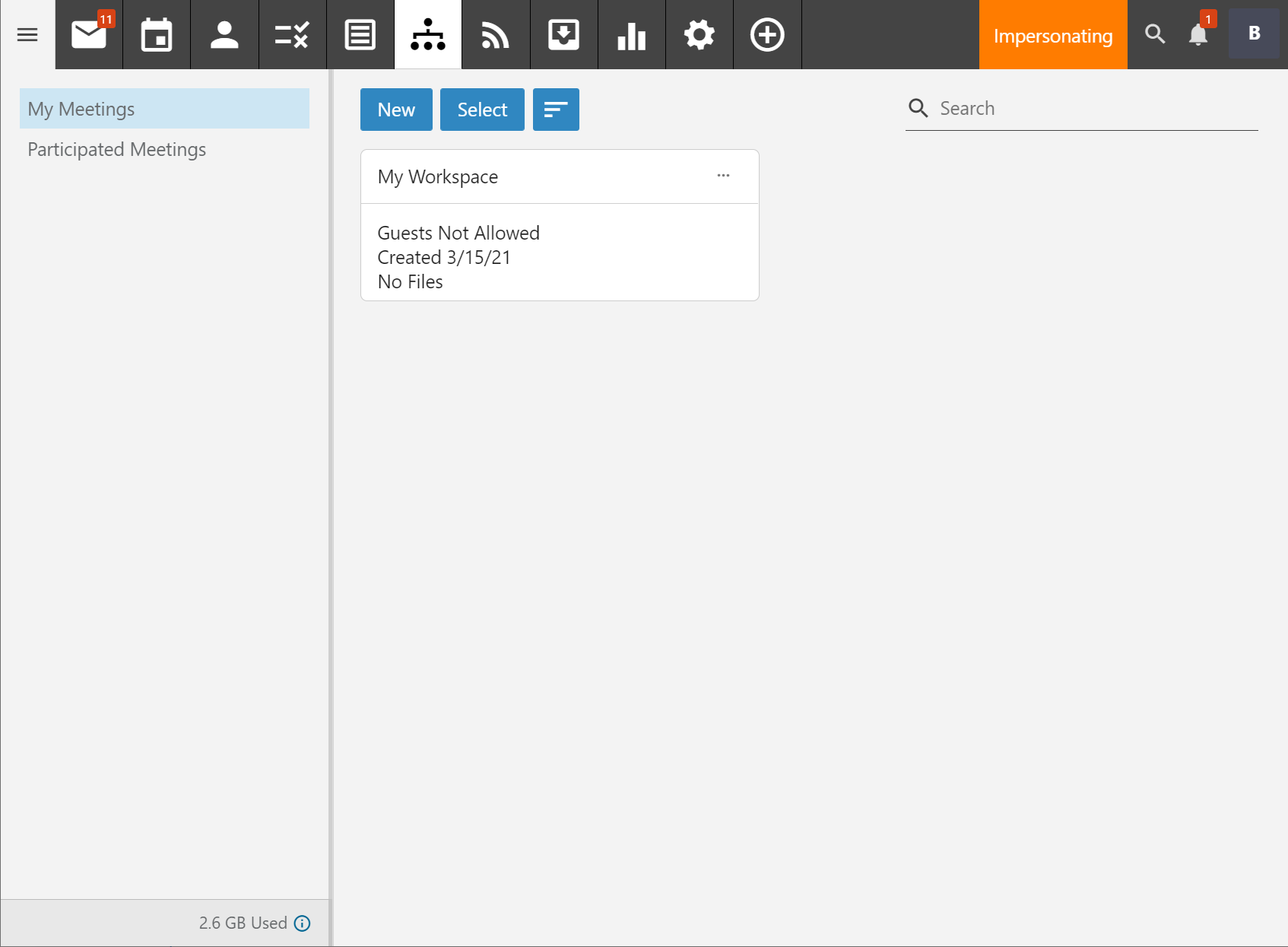
Once it's loaded up, click on the cog icon in the header to bring up the settings page:
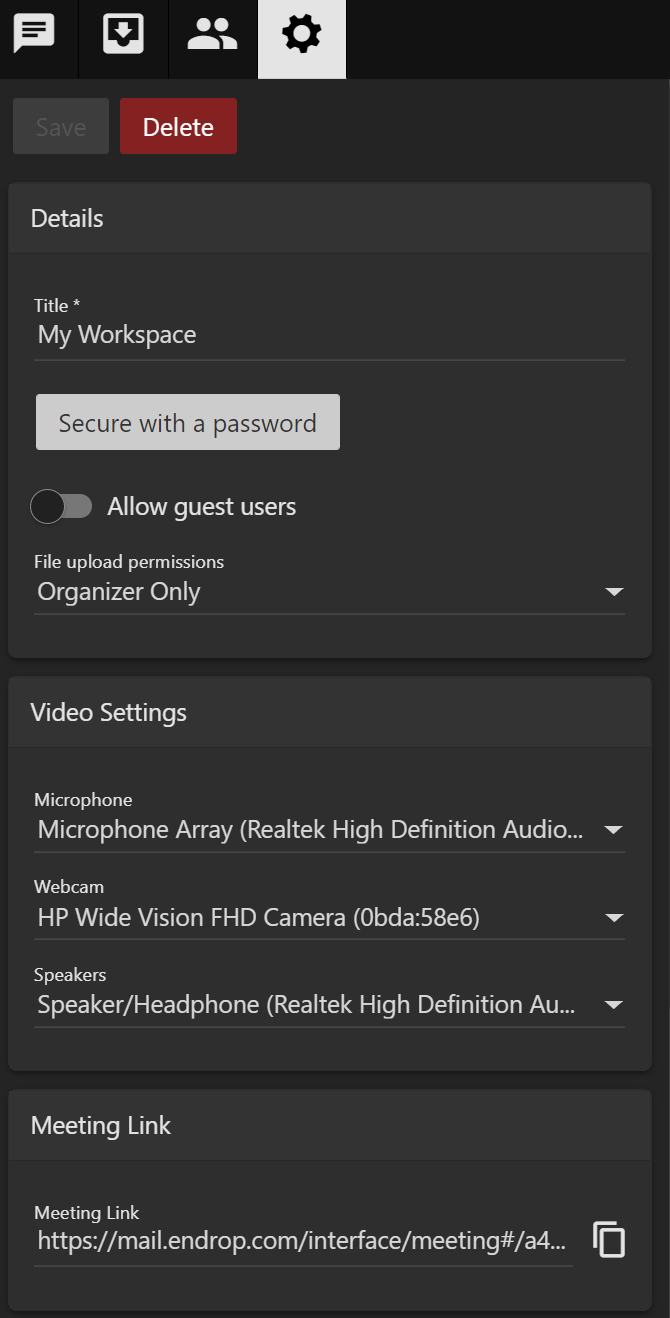
If you want to allow guests to connect into your space (the default only allows users from your own domain) then click the toggle switch next to "Allow guest users". Doing do will allow anyone with the "Meeting Link" to just click and log on. If you don't want this, you should now set a password on the Workspace as well.

