Once a Workspace has been successfully created, open it up and click the setting "Cog" icon in the header bar.
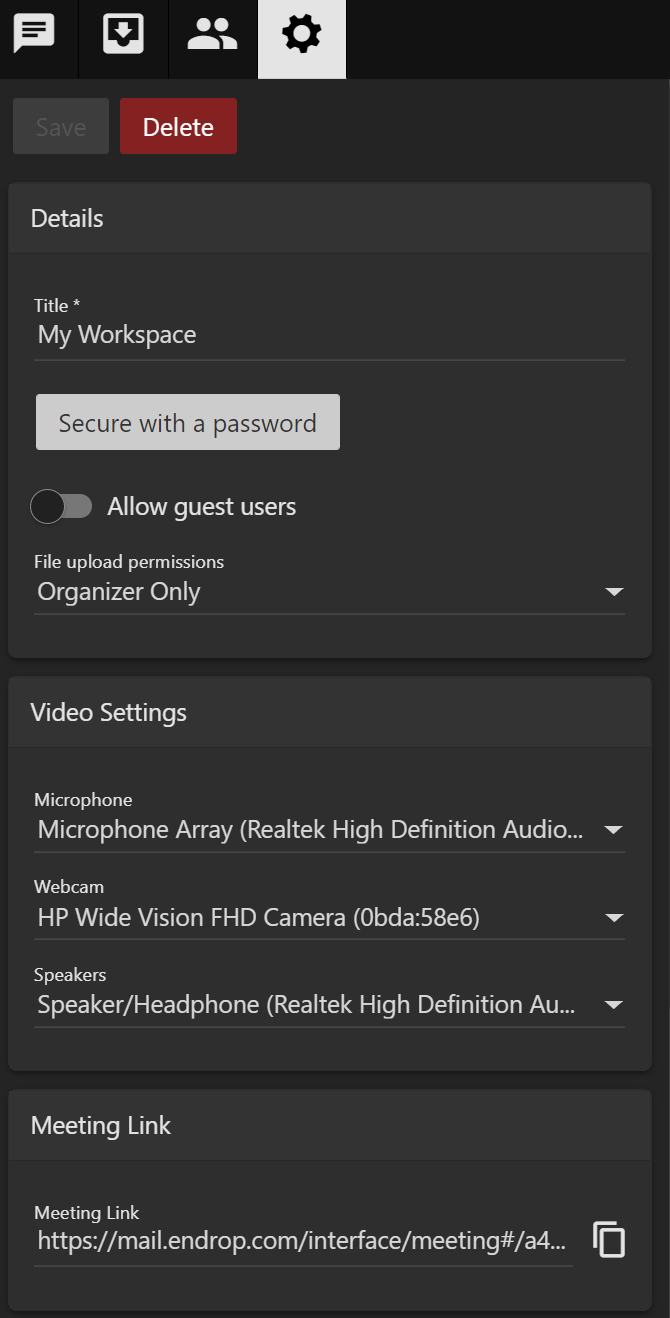
Near the bottom of the settings screen, you will see a "Meeting Link" section - click the "Copy" icon to copy the link url to your clipboard.
You can then distribute this link is any way you see fit to the members of your team you wish to join your meeting.
Alternatively, you could instruct team members to log in manually.

