Team Workspaces allow you to share not only your local video feed, but also your computer screen (or screens) as well.
To turn on the screen sharing, click the Screen Sharing button (third from the left):

This will bring up the screen sharing options menu where you can choose to either:
- Share the entire screen (If you have multiple screens on your computer, you can choose which one will be shared)
- Share a single application window
- Share just an individual tab in your browser
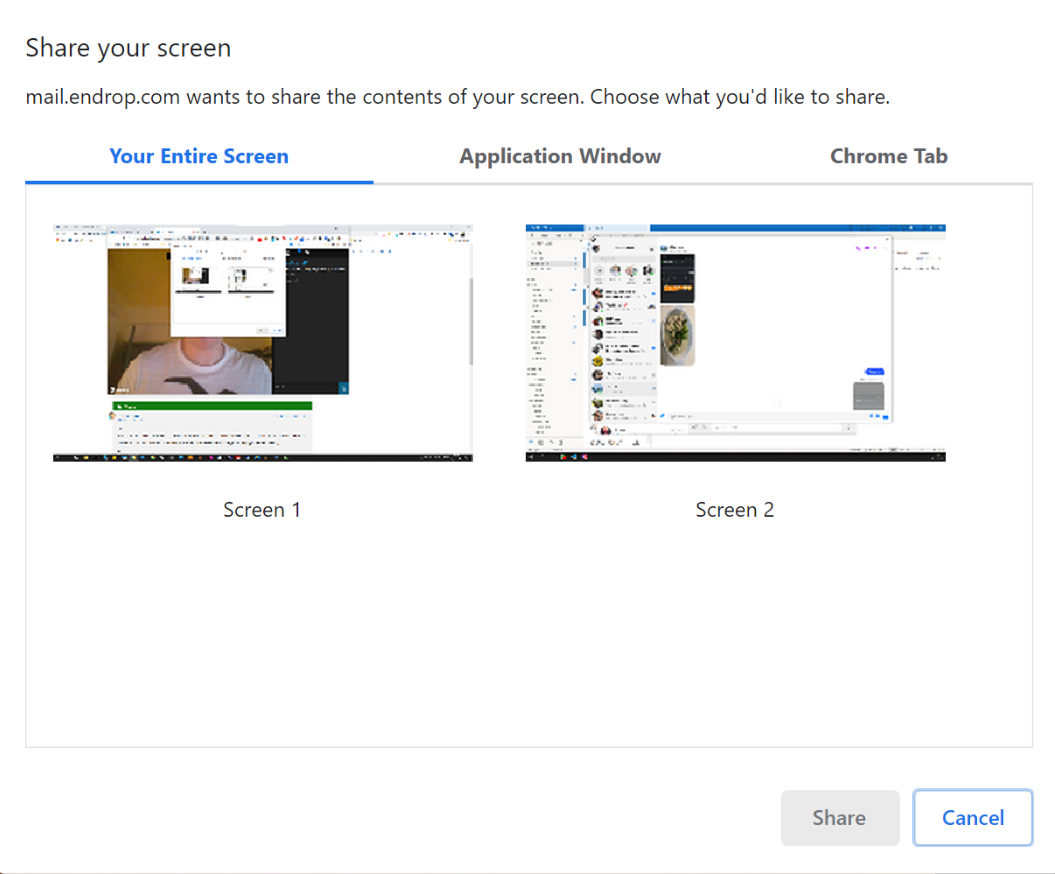
Choose the option you require and press the "Share" button.
To turn off sharing and return to your video feed, click the camera button at any time.

