If your Workspace leader has sent you a meeting link, then you can use this to directly log you into the Workspace (you will just need your email login and password to authorise).
Otherwise, to manually log into a Workspace, do the following.
Firstly, log into your email account at https://mail.endrop.com
Once in, click the ![]() icon at the top to load up your Workspaces listings.
icon at the top to load up your Workspaces listings.
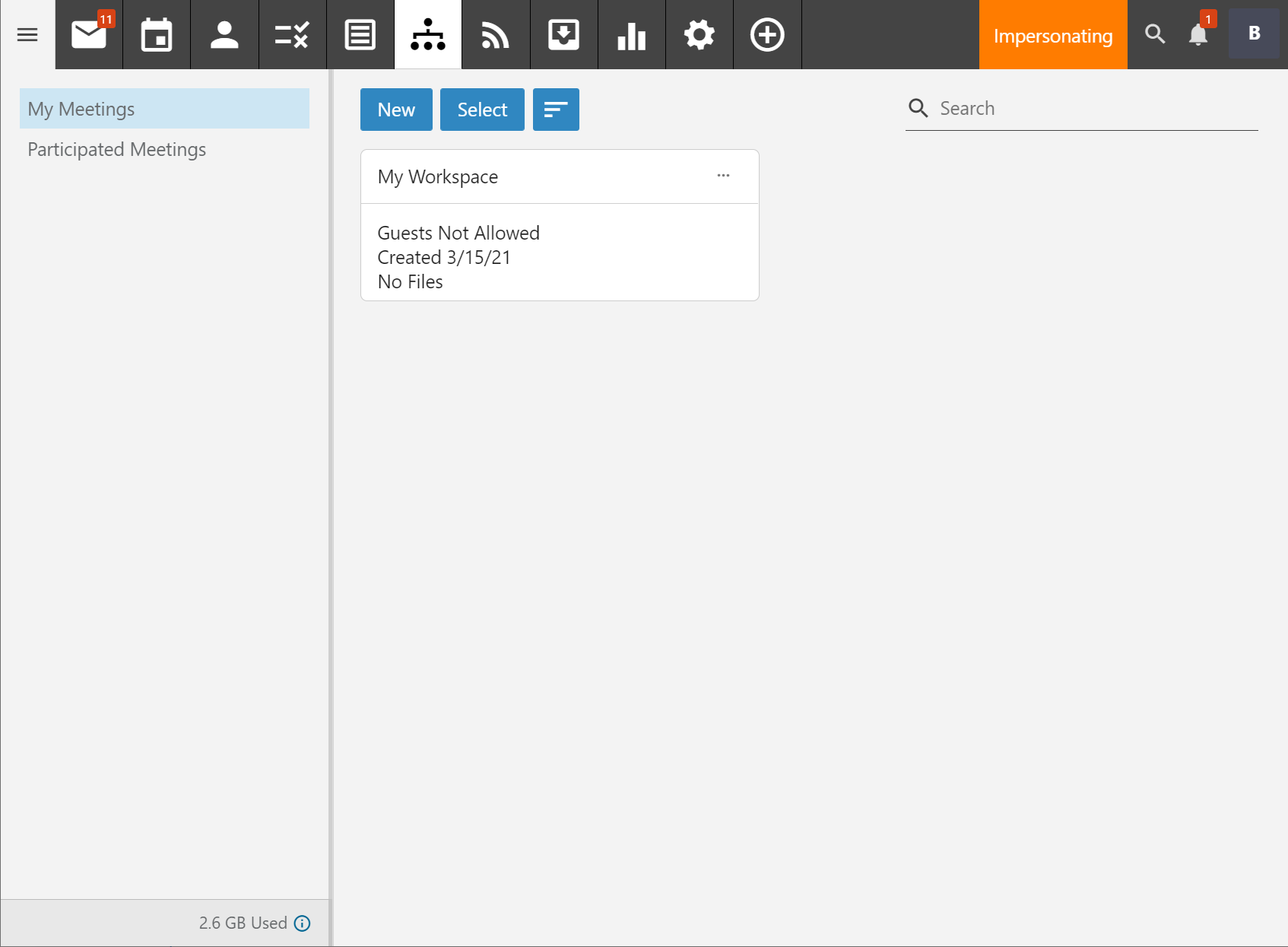
Click on the Workspace you wish to join and it will be launched in a new tab/window. If a password was set on the Workspace, you will need to enter that next, but apart from that you will be taken straight in.
Once the Workspace has loaded up, you can then click on "Join Video Chat" to enable video/screen sharing participation - or just use the text chat feature if that's all you require.

