Blox has several options to publish pages/sites:
- Sub domain
- Custom domain
To configure publishing for a site, you will first have to navigate to the Site Settings panel as shown below:
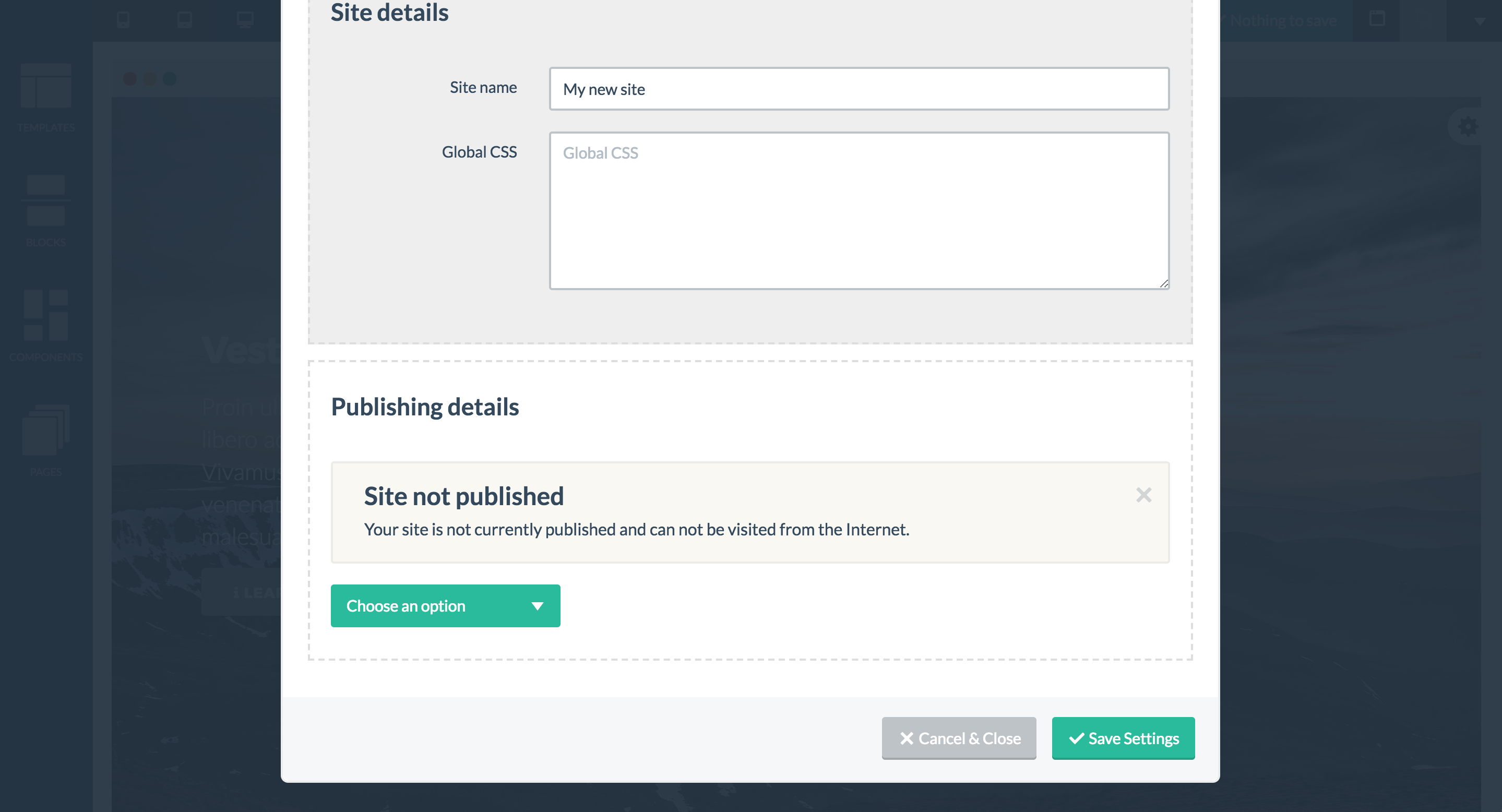
You will be shown a dropdown with the available publishing options, all of which can be used simultaneously.
Once a publishing option has been configured, a confirmation notification is shown together with the full URL of the published site.
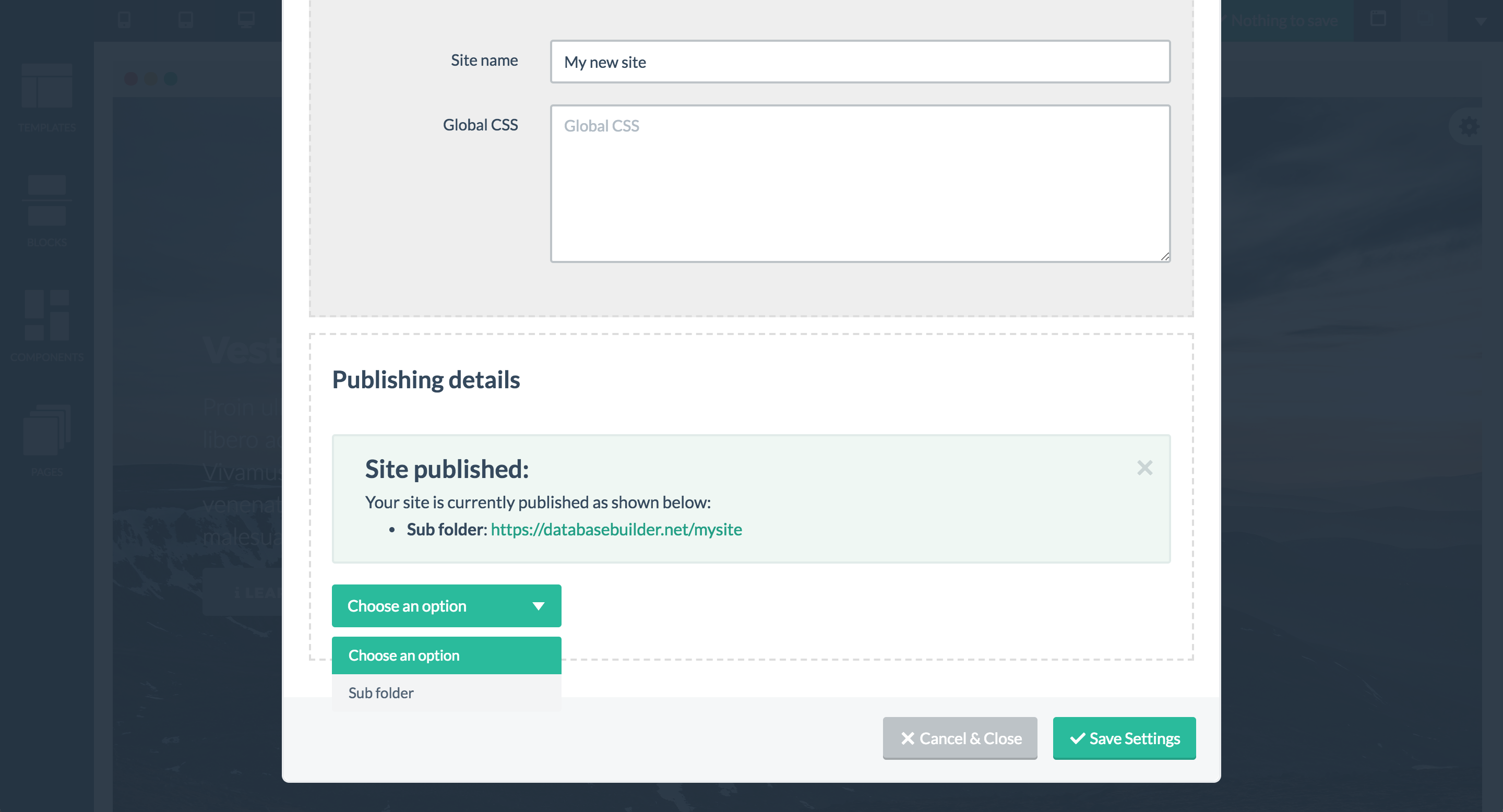
Publishing options
Sub domain publishing
With this option, the site will be published in a sub domain of the endropblox.com domain. If for example, you choose to publish hyour site in a sub domain named “mybakery”, this would then result in your site being published at https://mybakery.endropblox.com.
Since each sub folder has to be unique, if you choose a sub folder which is already used by another user, you will be shown a notification asking to choose a different sub folder.
Custom domain publishing
A second publishing option is to use a custom domain. This would allow you one of your own domains. To enable this, choose the “custom domain” publishing option and then provide the domain name.
With this option, there’s an additional step involved: you will need to create a DNS A record which points to the IP address of the Blox server. Typically, this means you will need to log into her domain registrar’s admin panel (the organization the domain name was initially purchased).

