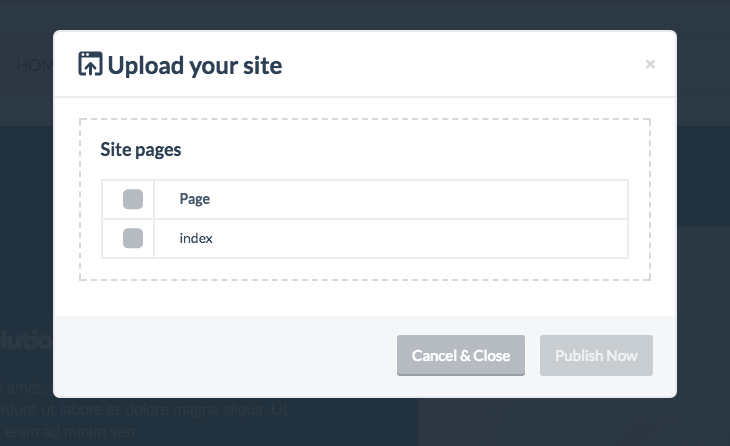To be able to upload via FTP/sFTP, you will first need to provide the connection details in the Site Settings panel (click on the dropdown arrow in the top right corner, then click “Setting Settings”).
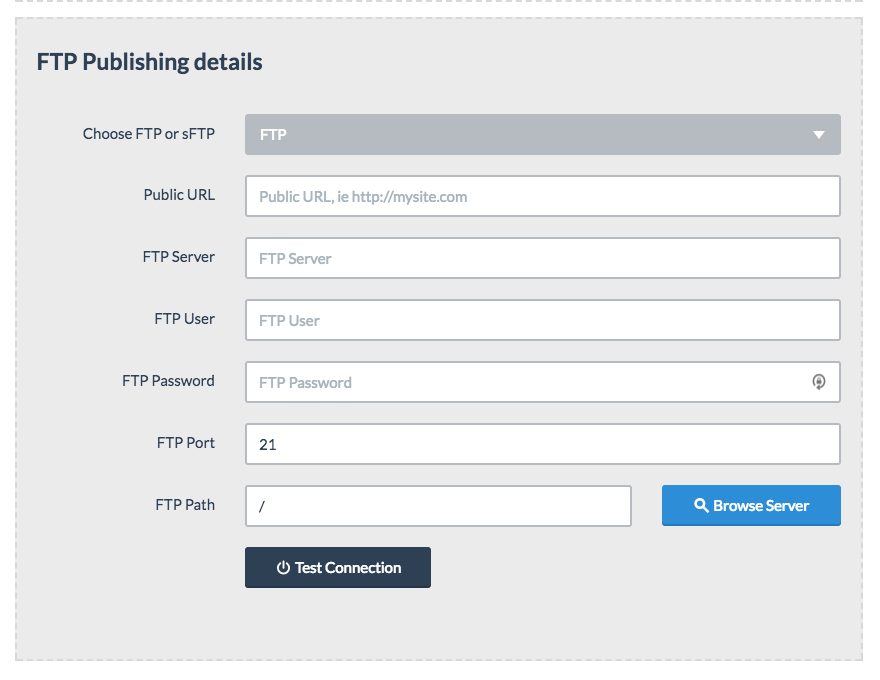
After providing FTP or sFTP connection details, you can test the details by clicking the button labeled “Test Connection”. Additionally, you can use the “Browse Server” function to locate a specific path on the server.
Please note that when using sFTP, a full path will need to be provided. Without providing a full path, a sFTP connection can not be established.
Once FTP or sFTP details have been provided and saved, you can now proceed to upload their site to the remote server. You do this by clicking the “Upload” button in the toolbar as shown below:
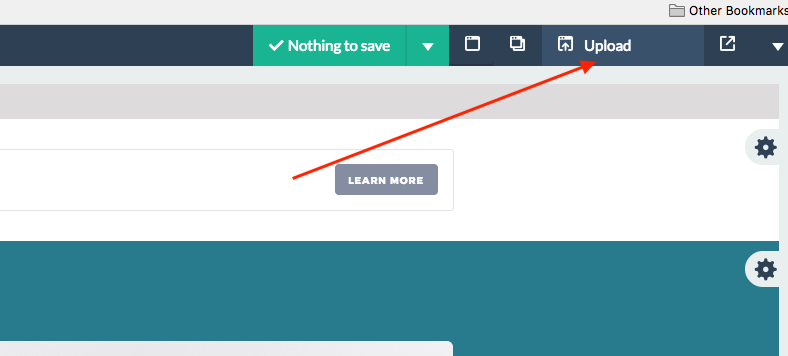
Clicking this button will reveal a modal window allowing you to choose which pages to upload to the remote server: