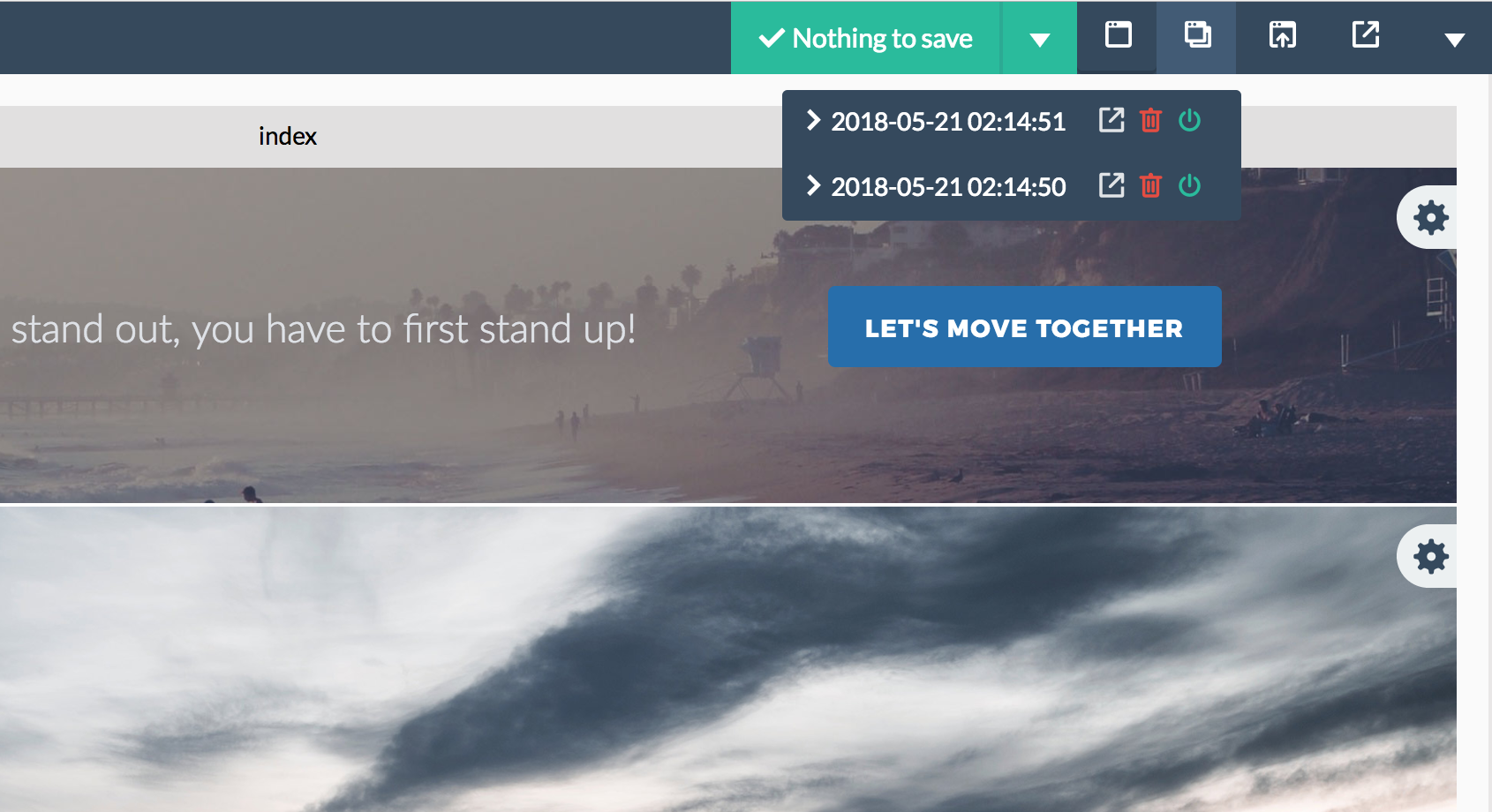Each time a page is stored, a copy of the previous state of that page is maintained as well (this applies both to pages saved automatically as well as to pages saved manually). For each page, you can access the existing revisions through the “Older versions” drop down. For each version, three are three buttons available (right next the revision date):
- The first button allows you to the preview the revision by opening it into a new browser window.
- The second button allows you to restore the revision, by replacing the current page with that revision. Before the current page is replaced with the revision, an additional revision is created so you can always revert back.
Please note that restoring an older version will overwrite the current version of the page. - The third button allows you to permanently remove a revision.