When ready to export a site, simply click the blue button labelled “Export” in the top toolbar.
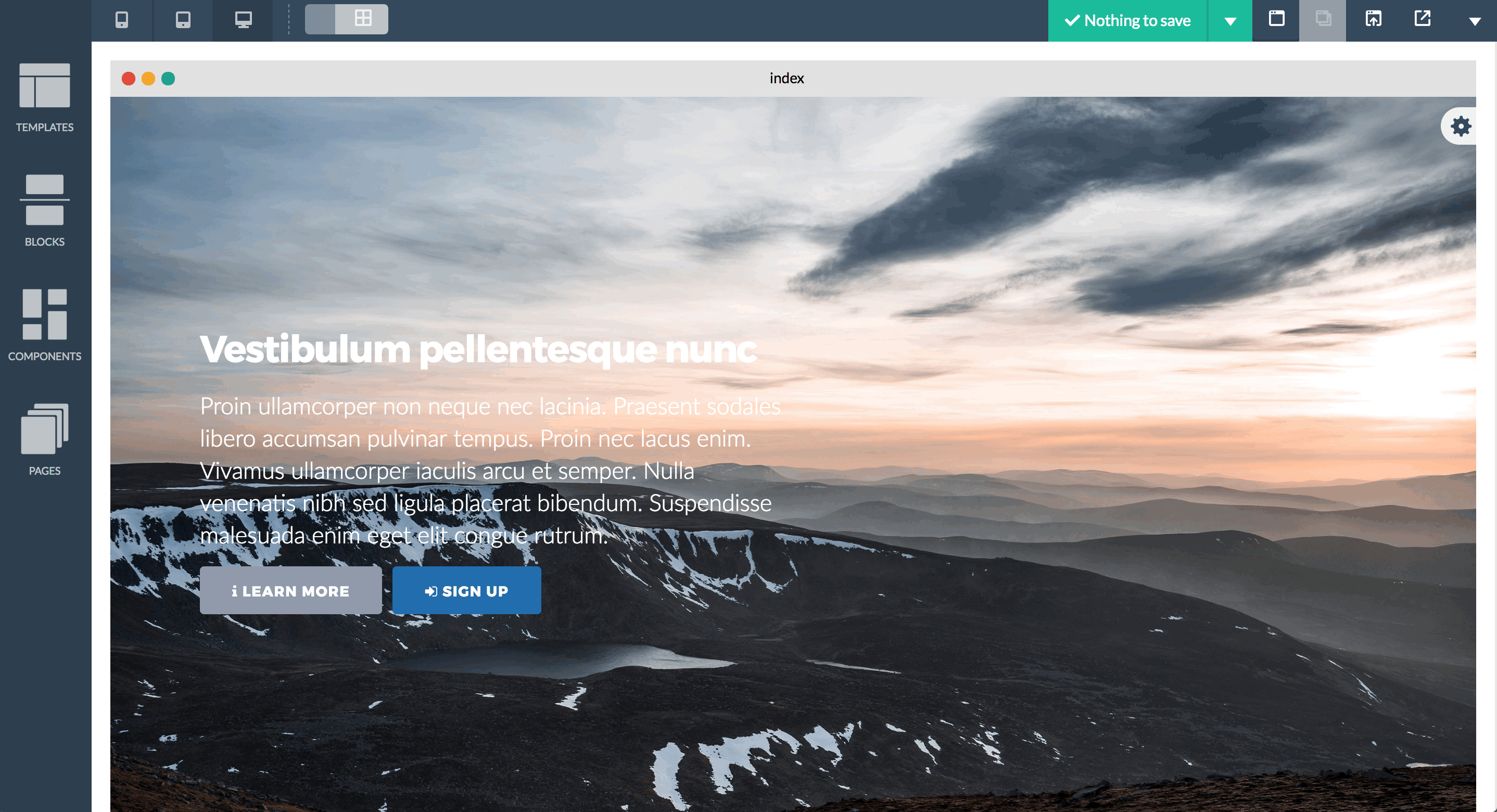
Clicking the export button will bring up a modal window. Here, before exporting the site, an alternative Document Type (by default it’s set to HTML5 which is the recommended setting) can be set.
Clicking the “Export Now” button will download a ZIP archive of the entire site, including all CSS files, Javascript files and images (Bloxwill only include used assets in the exported ZIP).

